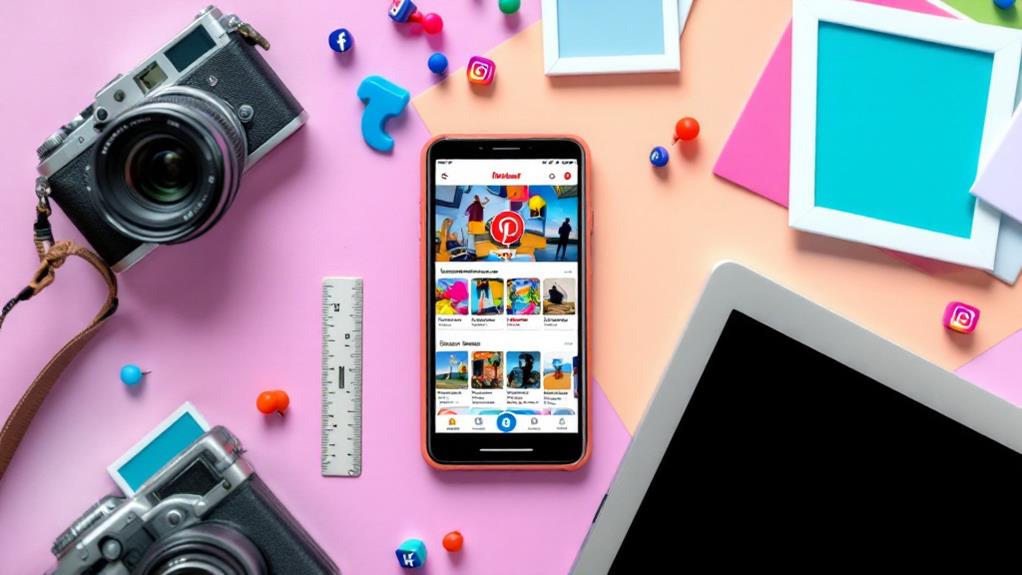For Pinterest images in your blog posts, aim for 1000 x 1500 pixels with a 2:3 aspect ratio. This vertical format captures more attention, especially on mobile. Use high-quality images (minimum 72 dpi) and keep file sizes under 20MB. Include concise text overlays with legible fonts, but limit text to 30% of the image area. Opt for JPEG format for photos and PNG for graphics with transparency. Remember to design for mobile first, using clean layouts and bold typography. Tools like Canva and Tailwind Create can help you craft eye-catching pins. Mastering these elements will boost your Pinterest presence and drive more traffic to your blog.
Optimal Pinterest Image Dimensions
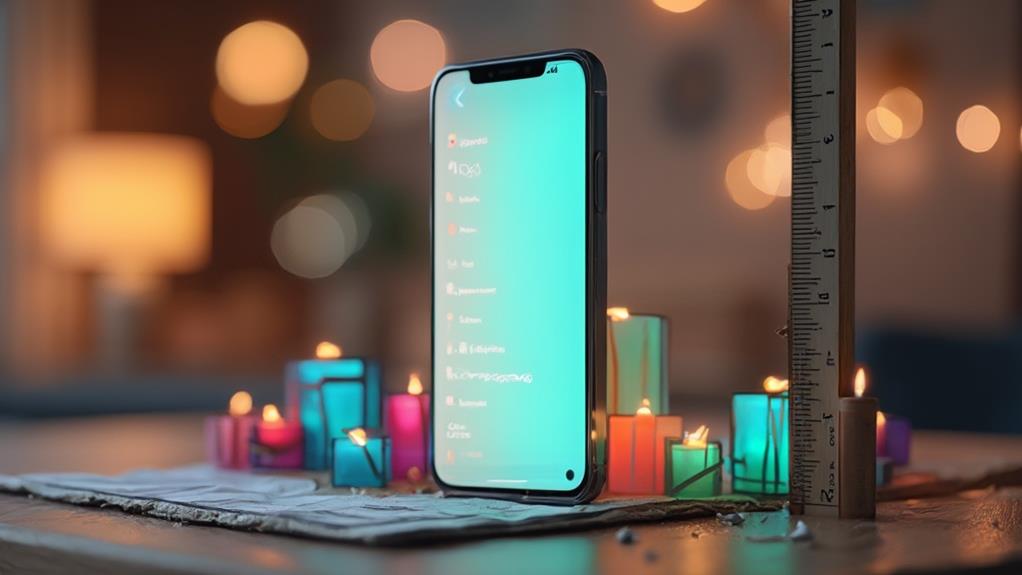
When creating Pinterest images for your blog posts, it is crucial to use the ideal dimensions. Pinterest recommends a 2:3 aspect ratio for best display across all devices. This means your images should have a width-to-height ratio of 2:3, with the height being 1.5 times the width.
The current recommended size for Pinterest images is 1000 x 1500 pixels. This size guarantees your images will look crisp and clear on both mobile devices and desktop computers. While Pinterest can accommodate various image sizes, sticking to these dimensions will help your pins stand out and perform better in the platform’s algorithm.
If you’re creating images for specific Pinterest features, such as Story Pins or Idea Pins, you’ll need to adjust your dimensions accordingly. Story Pins work best with a 9:16 aspect ratio (1080 x 1920 pixels), while Idea Pins can use multiple image sizes, including square (1:1) and vertical (2:3 or 4:5).
Remember that Pinterest is primarily a mobile-first platform, with most users accessing it through smartphones. This makes vertical images particularly effective, as they take up more screen space and are more likely to capture users’ attention as they scroll through their feeds.
While the 2:3 ratio is best, Pinterest will accept images with ratios between 2:3 and 1:3.5. However, images taller than 1:3.5 will be cropped to fit this maximum ratio. To make sure your entire image is visible, stick to the recommended 2:3 ratio whenever possible.
Aspect Ratio Explained
Understanding aspect ratio is key to creating effective Pinterest images. It’s the proportional relationship between an image’s width and height, typically expressed as two numbers separated by a colon (e.g., 2:3). For Pinterest, the recommended aspect ratio is 2:3, which translates to a vertical image that’s taller than it is wide.
When you’re creating images for Pinterest, keep these aspects of ratio in mind:
- Vertical orientation: Pinterest favors taller images, as they take up more space in users’ feeds and are more likely to catch attention.
- Readability: A 2:3 ratio allows for easy reading on both mobile and desktop devices, ensuring your text remains clear and legible.
- Consistency: Sticking to a standard ratio helps maintain a cohesive look across your pins and boards.
- Flexibility: While 2:3 is ideal, Pinterest can accommodate ratios between 2:3 and 1:3.5 without cropping.
To calculate the aspect ratio, divide the width by the height. For example, if your image is 1000 pixels wide and 1500 pixels tall, the ratio is 1000:1500, which simplifies to 2:3. This means for every 2 units of width, there are 3 units of height.
Remember that aspect ratio is different from image size. You can have images with the same ratio but different dimensions. For instance, both 1000×1500 and 800×1200 pixels have a 2:3 ratio. By understanding and applying the correct aspect ratio, you’ll create pins that are visually appealing and perform well on the platform.
Best Practices for Pin Design
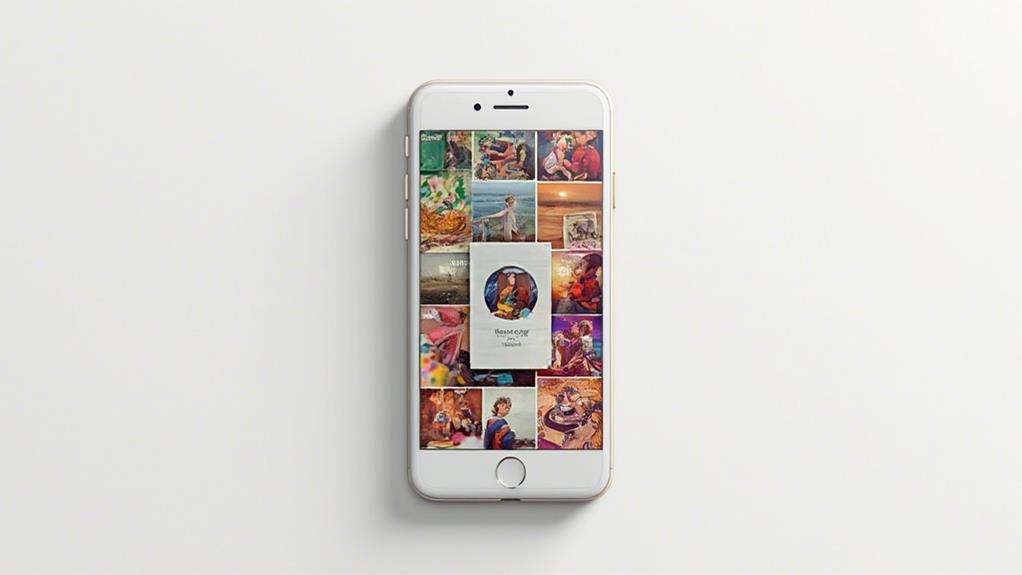
With the right aspect ratio in hand, it’s time to immerse ourselves in the best practices for pin design. These guidelines will help you create eye-catching pins that stand out and drive engagement on Pinterest.
First, focus on creating visually striking images. Use high-quality photos or graphics that are clear and crisp. Avoid blurry or pixelated images, as they’ll appear unprofessional and deter users from clicking. Incorporate bright, bold colors to grab attention, but make sure they complement your brand’s aesthetic.
Text overlay is essential for Pinterest success. Include a compelling title or headline that clearly conveys your pin’s content. Use easy-to-read fonts and make sure there’s enough contrast between the text and background. Limit text to 30% or less of the image to comply with Pinterest’s guidelines.
Vertical images perform best on Pinterest, so stick to the recommended 2:3 aspect ratio. This format allows for ideal display on both mobile and desktop devices. When designing, consider how your pin will look in both full and thumbnail views.
Incorporate your branding elements subtly. Add your logo or website URL in a corner of the image, but don’t let it overpower the main content. This helps with brand recognition and makes certain users can find your content even if the pin gets separated from its original link.
Use white space effectively to prevent your design from appearing cluttered. A clean, organized layout makes your pin more visually appealing and easier to understand at a glance. Remember, simplicity often leads to higher engagement rates.
Image Quality Considerations
Image quality’s importance on Pinterest can’t be overstated. High-quality visuals are essential for capturing users’ attention and encouraging engagement with your pins. When creating images for Pinterest, you’ll want to focus on clarity, sharpness, and overall visual appeal.
To guarantee your images meet Pinterest’s quality standards, consider the following:
- Resolution: Use high-resolution images with at least 72 dpi (dots per inch). This will prevent your pins from appearing pixelated or blurry when viewed on different devices.
- Aspect ratio: Maintain the recommended 2:3 aspect ratio for best display. This guarantees your images look great on both mobile and desktop platforms.
- File size: Keep your image file sizes under 20MB to comply with Pinterest’s guidelines and guarantee fast loading times.
- File format: Use PNG or JPEG formats for best results. PNG is ideal for graphics with text, while JPEG works well for photographs.
When selecting or creating images, opt for bright, eye-catching visuals that stand out in users’ feeds. Avoid using dark or overly busy images that may be difficult to see on smaller screens. Additionally, guarantee your images are properly focused and free from blurriness or distortion.
Consider using editing tools to enhance your images’ quality. Adjust brightness, contrast, and saturation to make your visuals pop. However, be careful not to over-edit, as this can make your images look unnatural or unappealing.
Text Overlay Guidelines
Text overlays can greatly enhance your Pinterest images, making them more informative and engaging. When adding text to your Pinterest images, follow these guidelines to guarantee your pins are effective and visually appealing.
Keep your text concise and easy to read. Aim for no more than 3-5 words in your headline and limit any additional text to short phrases. Use a clear, legible font that’s easy to read on both desktop and mobile devices. Sans-serif fonts like Arial, Helvetica, or Open Sans work well for Pinterest images.
Contrast is vital for text visibility. Choose a font color that stands out against your image background. If your image is light, use dark text, and vice versa. You can also add a semi-transparent overlay or shadow to improve text legibility.
Position your text strategically. The center or upper third of the image typically works best for headlines. Avoid placing text in the bottom right corner, as Pinterest’s interface may obscure it.
Use hierarchy to emphasize important information. Make your main message larger and more prominent than secondary text. This helps viewers quickly understand the pin’s content.
Be mindful of Pinterest’s text overlay limit. While there’s no strict character count, aim to keep text coverage to 30% or less of the image area. This guarantees your pin remains visually appealing and doesn’t appear cluttered.
Consider using text-only images occasionally. These can be effective for quotes, tips, or statistics. Just make sure the background is visually interesting and on-brand.
Always proofread your text overlays before publishing. Typos or grammatical errors can undermine your credibility and discourage repins.
Mobile-Friendly Pin Strategies
Optimization for mobile devices is crucial when creating Pinterest pins, as the majority of users access the platform via smartphones. To guarantee your pins are mobile-friendly and visually appealing on smaller screens, you’ll need to take into account several factors in your design strategy.
First, focus on simplicity. Complex designs with intricate details may not translate well on mobile devices. Opt for clean layouts, bold typography, and high-contrast colors that are easy to read on smaller screens. Remember that mobile users often scroll quickly, so your pin should be eye-catching and instantly comprehensible.
When crafting your mobile-friendly pins, keep these key strategies in mind:
- Use vertical images: Pinterest recommends a 2:3 aspect ratio for ideal mobile display. This guarantees your pin takes up more screen real estate and stands out in users’ feeds.
- Prioritize readability: Choose large, clear fonts for any text overlay. Aim for a minimum font size of 20 pixels to ensure legibility on small screens.
- Optimize load times: Compress your images to reduce file size without sacrificing quality. This helps pins load quickly on mobile networks.
- Test on multiple devices: Preview your pins on various smartphones to ensure they look great across different screen sizes and resolutions.
Vertical vs. Horizontal Pins
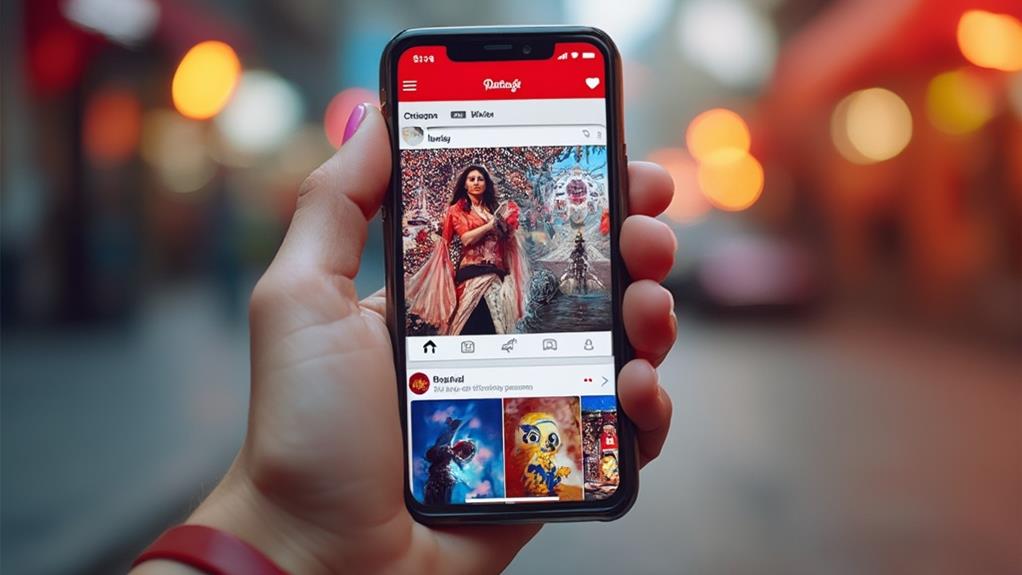
While mobile optimization is key, it’s equally important to contemplate the orientation of your pins. When it comes to Pinterest, vertical pins reign supreme. They occupy more screen real estate, especially on mobile devices, making them more likely to catch users’ attention as they scroll through their feeds.
Vertical pins, with an aspect ratio of 2:3 or 1:1.5, are the standard on Pinterest. They typically measure 600×900 pixels or 1000×1500 pixels. These dimensions allow for ample space to showcase your content while ensuring the image remains crisp and clear on various devices.
Horizontal pins, on the other hand, are less effective on Pinterest. They take up less space in the feed and can be cut off on mobile devices, potentially obscuring important information. If you must use a horizontal image, consider adjusting it to fit a vertical format by adding complementary design elements or white space.
When creating vertical pins, focus on eye-catching visuals and legible text. Use high-quality images that represent your content accurately. Include your blog post title or a catchy headline, and consider adding your website’s URL or logo for branding purposes.
Remember that Pinterest is a visual search engine. By optimizing your pin’s orientation, you’re increasing its chances of being seen, shared, and clicked. This can lead to more traffic to your blog and increased engagement with your content. Always test different pin designs and track their performance to refine your strategy over time.
Pinterest-Approved Image Formats
When creating pins for Pinterest, it’s crucial to use approved image formats to verify your content displays correctly and performs well on the platform. Pinterest supports several common image file types, each with its own advantages and considerations.
The most widely used and recommended format for Pinterest is JPEG (or JPG). This format offers a good balance between image quality and file size, making it ideal for photographs and complex images with many colors. PNG is another popular choice, especially for graphics with transparent backgrounds or text-heavy designs. It maintains high quality but can result in larger file sizes compared to JPEG.
For animations, Pinterest supports GIF files. These can be great for capturing attention and demonstrating processes or shifts. However, use GIFs sparingly, as they can be distracting if overused.
To verify your pins look their best and load quickly, follow these best practices:
- Stick to JPEG for most images, especially photos
- Use PNG for graphics with text or transparent backgrounds
- Opt for GIF only when animation adds significant value
- Keep file sizes under 20MB for ideal loading speed
While Pinterest supports these formats, it’s necessary to recognize that the platform will automatically convert your images to JPEG upon upload. This conversion helps maintain consistency and performance across the platform. By choosing the right format and optimizing your images, you’ll increase the chances of your pins being discovered and shared by Pinterest users.
Tools for Creating Pinterest Images

Creating eye-catching Pinterest images doesn’t have to be an intimidating task. With the right tools at your disposal, you can easily design professional-looking pins that capture users’ attention and drive traffic to your blog. Here are some popular and user-friendly options to take into account:
Canva: This versatile graphic design platform offers a wide range of Pinterest templates, custom sizing options, and a drag-and-drop interface. It’s perfect for beginners and experienced designers alike, with both free and paid plans available.
My go-to tool for everything related to my Pinterest is Pin generator: A Pin generator is a tool that automatically creates visually appealing and SEO-optimized Pinterest pins, helping streamline content promotion and increase engagement. You can just insert a URL and your pin will be automatically created and you can schedule it right away. It takes a minute to schedule hundreds of pins.
Adobe Spark: Part of the Adobe Creative Suite, Spark offers a simplified design experience with pre-made templates and easy-to-use tools for creating professional-looking pins.
Tailwind Create: This Pinterest-focused tool uses AI to generate multiple pin designs based on your blog content, saving you time and effort in the design process.
When using these tools, remember to maintain your brand’s visual identity and incorporate elements that perform well on Pinterest, such as vertical images, bold text, and eye-catching colors. Experiment with different designs to find what works best for your audience and drives the most engagement on the platform.

Erzsebet Frey (Eli Frey) is an ecologist and online entrepreneur with a Master of Science in Ecology from the University of Belgrade. Originally from Serbia, she has lived in Sri Lanka since 2017. Eli has worked internationally in countries like Oman, Brazil, Germany, and Sri Lanka. In 2018, she expanded into SEO and blogging, completing courses from UC Davis and Edinburgh. Besides Litepreneur, Eli has founded multiple websites focused on biology, ecology, environmental science, sustainable and simple living, and outdoor activities. She enjoys creating nature and simple living videos on YouTube and participates in speleology, diving, and hiking.